Documentation
The xFramium documentation provides definitions and examples for all aspects of the xFramium framework
The xFramium documentation provides definitions and examples for all aspects of the xFramium framework
XML can be used to configure all aspects of xFramium including the creation of the test cases! Click on one of the XML configuration files below to find out more.
The definition of a test suite starts with the driver configuration. From here all other aspects of xFramium can be configured in a single place for quick configuration changes. The driver configuration contains links and references to all other configuration files and test definitions and is made up of all of the elements below
Driver ConfigurationxFramium users can define their test cases using the popular XML format. This format allows for many of the common programming structures and practices such as login and looping without needing to be a seasoned object oriented developer.
Test Script ManagementConfigure and control access to all of your device groupings. Specify provider based clouds such as SauceLabs and Perfecto, local selenium grids and more.
CloudsConfigure and control access to all of your applications and web sites. All applications, native, web and windows based are accessed and tested the same way with xFramium.
ApplicationsOnce your cloud is configured you need to configure the devices. xFramium allows devices of different types from different clouds to all work together in a single test suite.
DevicesxFramium has a very powerful object repository allowing for many mixed types of object locators to be mixed together. With xFramium all objects, regardless of their locator type can be stored in one place.
Object RepositoriesxFramium users can define their data structures for data driven testing in XML as well. Users can create simple data structures along with complex tree-like structures for complex testing scenarios.
Data ManagementA the heart of xFramium is the powerful set of reusable keywords offering a myriad of pre-defined functionality. The extensible keyword management system allows for customer keywords to be added as well.
Allows the script to add an additional device to the same script to validate device/device actions
Interaction with JavaScript pop up alerts on web pages
Compares alignment of named elements
Opens, closes, installs or uninstalls a native application on a mobile device.
Allows extraction of the current position and dimensions of a specified element.
Allows you to extract and/or compare the value of any named XML/HTML attribute OR style detail.
The break keyword will allow you to exit a loop and continue on with the test.
Executes a Selenium browser based action against the connected web browser.
Else is a special step executed if parent step fails.
Allows interaction with an email server to send or check for email messages.
Validates the element exists on screen and is in an enabled state.
Allows for JavaScript code to be passed and executed given that JavascriptExecutor is supported
The EXECWS keyword allows for making web service calls from your test case.
Confirms the element exists in the object tree
The FLOW keyword allows you to end a test case early with a success or failure condition.
Fork is a complicated keyword used to define and locate multiple elements in parallel and select the appropriate path depending on the located element.
The FUNCTION keyword will allow for hybrid mode scripting allowing for your XML based script to call native Java code.
Allows for integration to the Gesturing library to execute gestures on a mobile device
The GET keyword extracts the value of the element using the getValue() method.
Executes a Gherkin based step
Allows the script to loop over data, elements or values and call a function
The math keyword allows you to perform simple math operations and optionally compare the result to a known value.
Allows you to control the mouse on an implementation that has input devices
The operator keyword allows you to use a simple operator to evaluate multiple conditions such as AND, OR and XOR.
The random keyword allows you synthesize test data in various formats.
Allows data to be added as information items to the output report.
Allows the value of the text field or select item to be set or selected.
The WAIT function with an explicit wait condition. By default, the condition is present indicating that the element exists.
Allows data stored in a relational database to read into test case context variables and optionally compare to values already in the test case.
This keyword takes a snapshot of the device and writes it to disk.
The string keyword allows you to perform simple string operations on a value and store its result.
The verify color keyword allows you to select a point from a named element, extract the color and compare it to a known color.
The verify contrast keyword is used to locate an element on the screen and perform a Luminosity analysis on it. The Luminosity calculate is derived from the WCAG 2.0 standard.
Validate that an element exists in the tree and is currently visible.
Performs a more controlled visual based operation on the device.
The WAIT function is an explicit wait with no condition. This thread will pause for the specified amount of time (5 seconds by default) then continue execution.
The SWITCH keywords allows the developer to execute one of multiple defined steps based off of a data value
MINNIM Software and the xFramium community offer many avenues for support
Post your questions on the xFramium Google Group
Watch some of the tutorial videos at the xFramium YouTube Channel
* Hours expire after 1 year and do not carry over to the next year
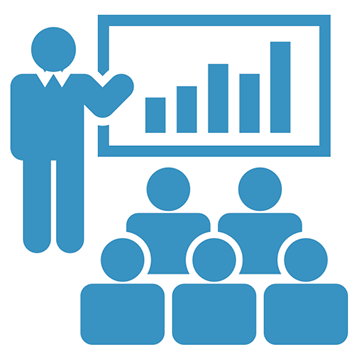

xFramium has full support for Java test case creation. Use some or all of the xFramium Automation Toolkit libraries to improve the performance of script creation and execution
The default implementation of xFramium uses the TestNG platform for execution
The default implementation of xFramium uses the TestNG platform for execution
xFramium has full support for Java test case creation. Use some or all of the xFramium Automation Toolkit libraries to improve the performance of script creation and execution
xFramium scripts can also be written in natural language using Gherkin for behavior-driven development. Developers can create new or import existing scripts is Gherkin with a Java implementation. In addition, developers can also use keyword-driven functions and eliminate coding. Users can mix and match Java, BDD and XML in the same test suite for maximum portability. By defining the test type as BDD, the BDD feature file can be directly embedded in the XML test case Mixing BDD with the XML framework can easily be achieved by analyzing your Gherkin based test script and creating the XML functions for the Given/Then/When clauses. Gherkin tests can call XML functions or Java functions and XML test can call Gherkin steps allowing resuse of test and functions defined in disparate languages.